Ever wondered what if your important files get deleted all of a sudden from your Mac? Whether your files are deleted due to accidental deletion, formatting, system failure, or any other reason, there are several methods available online for data recovery on Mac. In this guide, we will explore some quick and easy approaches to help you learn how to recover lost or deleted files on Mac for Free.
These solutions, ranging from built-in macOS features to third-party free Mac data recovery software, will restore your lost files without a penny. Let’s start!
Common Reasons for Data Loss on Mac
Understanding the exact cause for the deletion of files on a Mac can help you identify the exact recovery workaround and also avoid such issues in the future. Some main reasons why files get deleted are:
- Accidental Deletion: You may have accidentally deleted files using the ⌘ + Delete key shortcut without realizing the consequence.
- Formatting Devices: Formatting the disk or partition without proper backups also causes the deletion of files on your device.
- Mechanical Failures: Traditional hard drives are prone to wear and tear over time, causing physical damage and making the stored files and folders inaccessible.
- Unexpected Shutdowns: Sudden power loss or system crashes during file operations can corrupt or delete files.
- Viruses: Although less common on Macs, malicious software such as viruses or malware can delete or encrypt files.
- Corrupted USB Drives: Data stored on external drives or USB sticks can be lost due to improper removal or corruption.
How Do I Restore Lost Files on Mac for Free?
There are several Mac data recovery methods available online that you can try to restore your lost files without any cost. Let’s dive into these methods in detail.
Method 01: Check the Trash Bin
When you delete any file on Mac, either intentionally or unintentionally, it goes to the Trash Bin before being permanently deleted. Before you dive into other recovery methods, it is important to check the Trash folder.
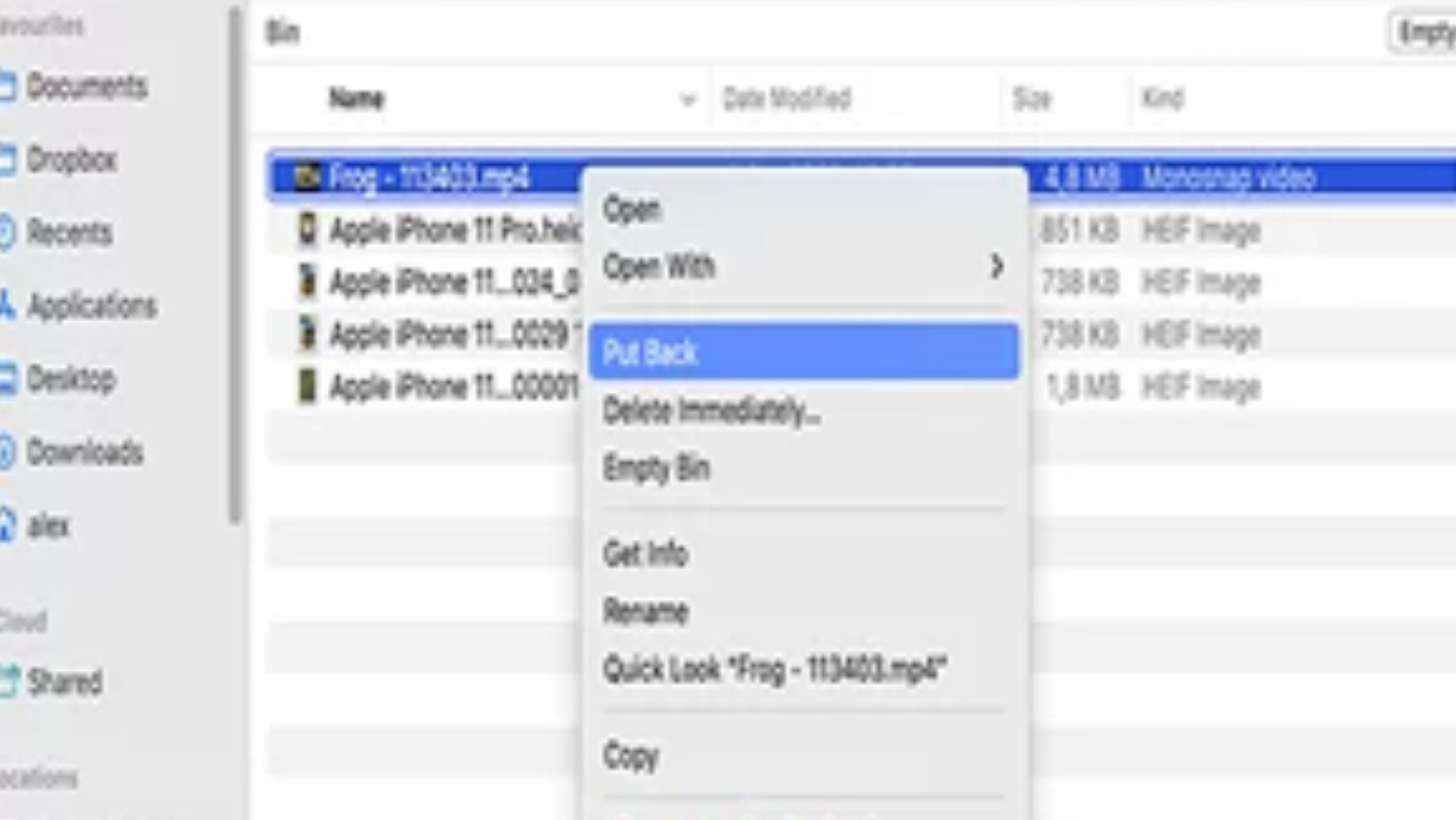
In case, the required file is present there, follow the below steps to recover it:
- Firstly, open the Trash Bin from your Dock.
- Locate the file you need to recover.
- Right-click on the file and select Put Back option.
Method 02: Use Time Machine Backups to Recover Lost Files
If you are good at maintaining the backup of your important files, then Time Machine is the best backup utility for macOS.
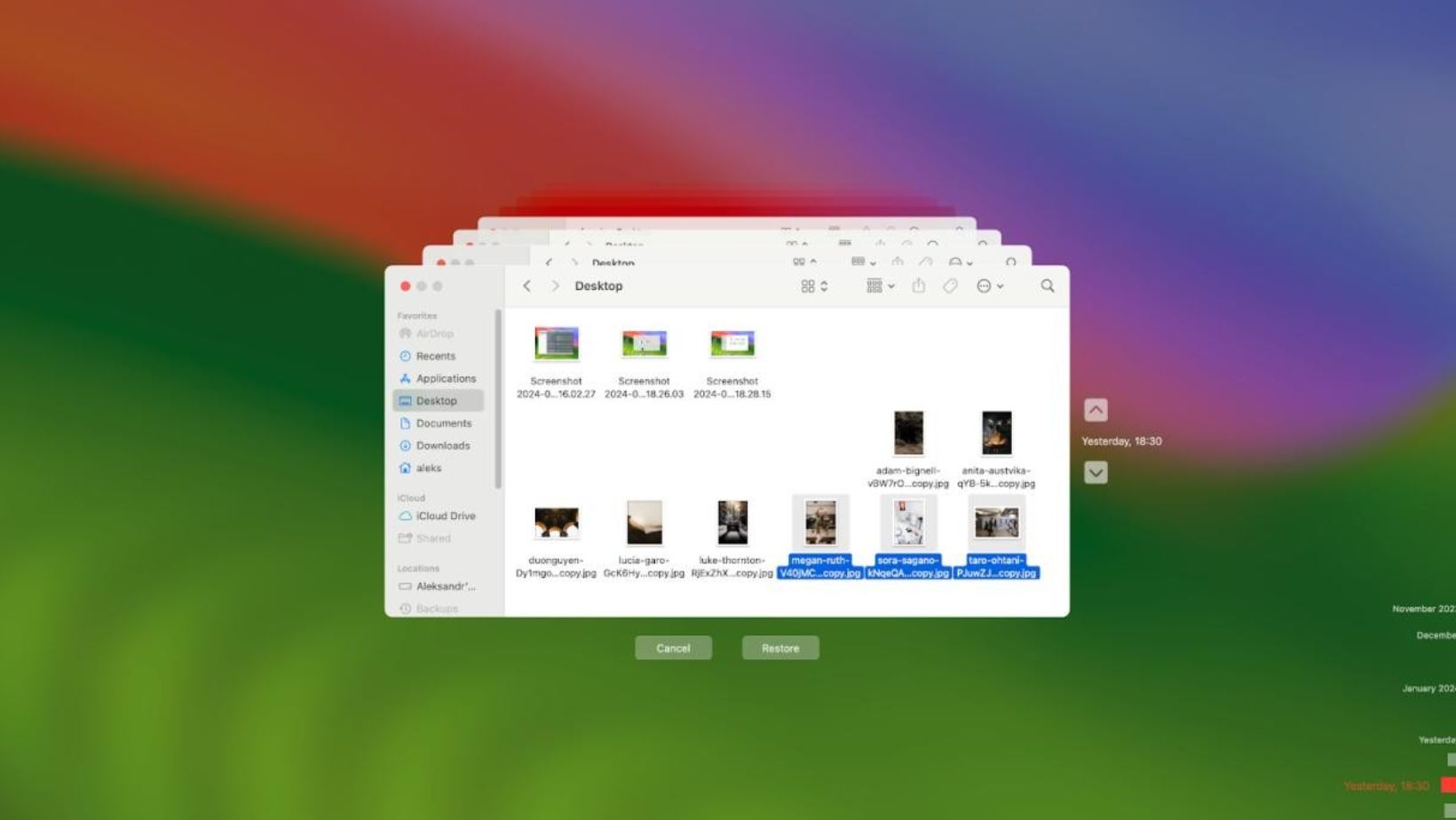
All you need to do is enable Time Machine backup on your device. If enabled, go through the following steps to recover your lost files:
- Connect the Time Machine backup drive to your Mac.
- Open the folder where your deleted file was earlier stored.
- Launch Time Machine from the menu bar.
- Now, navigate through the backup versions of your deleted file using the timeline on the right pane.
- Select the file you want and click Restore.
Method 03: Recover Files from iCloud Drive
If you’ve synced your Mac with iCloud Drive, you can use it to recover lost files, but only within 30 days. For this:
- Open any browser and visit iCloud.com. Log in with your Apple ID.
- Once logged in, click your name or select Account Settings from the iCloud homepage.
- Scroll down to the Advanced section, then click on Restore Files.
- Select the files you want to recover and click Restore.
After successfully completing the above process, the files will reappear in their original folders on iCloud Drive and sync back to your Mac.
Method 04: Try Free Mac Data Recovery Software
There are many specialized free Mac data recovery software tools available online which you can use to restore lost files without any cost. You can use tools like Stellar Data Recovery Free for Mac to recover files deleted due to accidental deletion, formatting, system failures, or any other reason. This all-in-one software supports the recovery of files of several types, including photos, videos, documents, emails, and many more.
The Stellar Data Recovery Free software allows you to recover lost files up to 1 GB for free. To recover files of larger size, you can use the paid versions. The software allows you to recover lost files in three simple clicks.
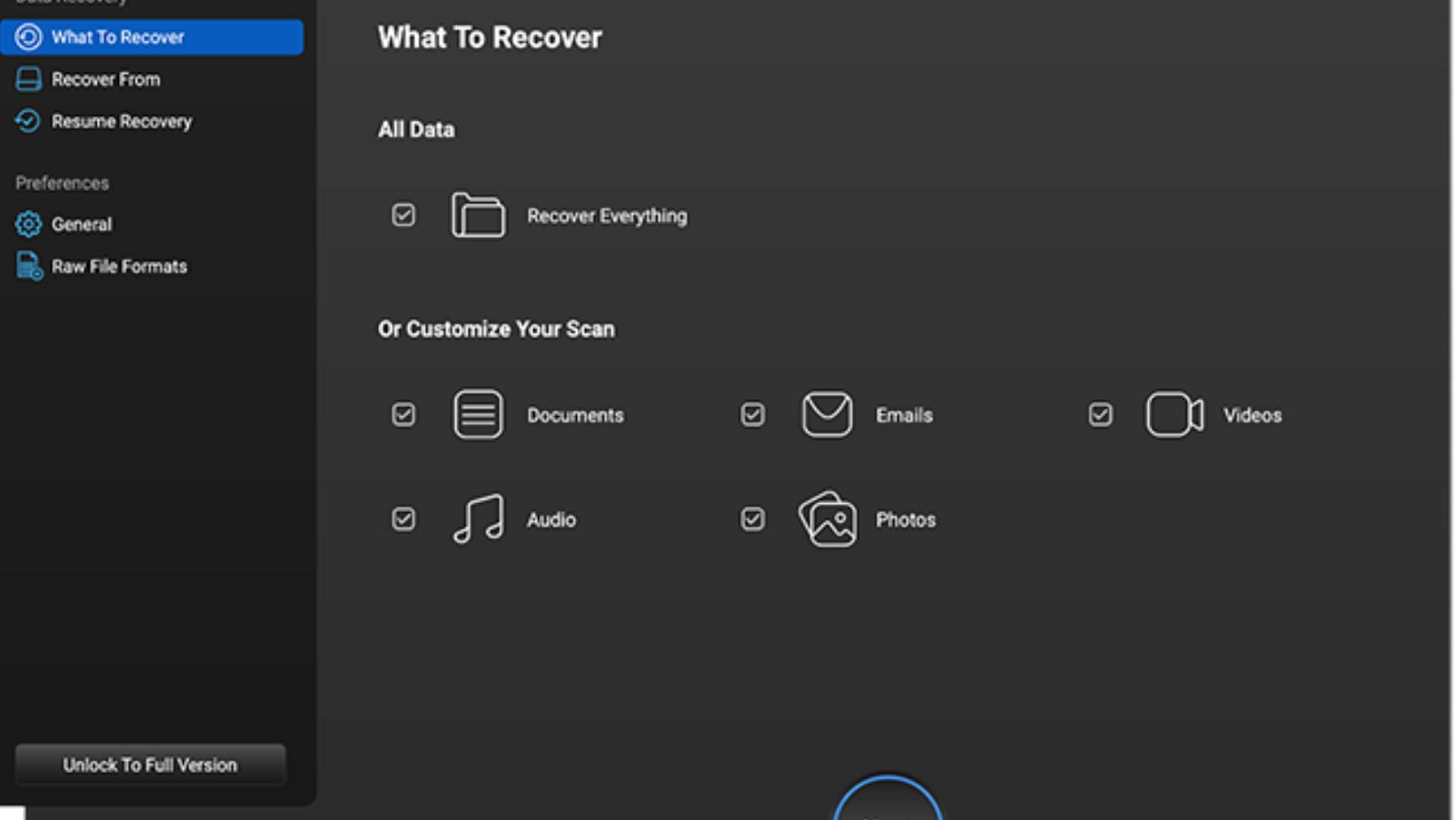
All you have to do is:
Step 1: Download and install the Stellar Data Recovery Free software on your Mac. Launch the software and select the type of file you need to restore, then click Next to continue.
Step 2: Now, choose the storage drive where your deleted file was earlier stored and click Scan to initiate the scanning process.
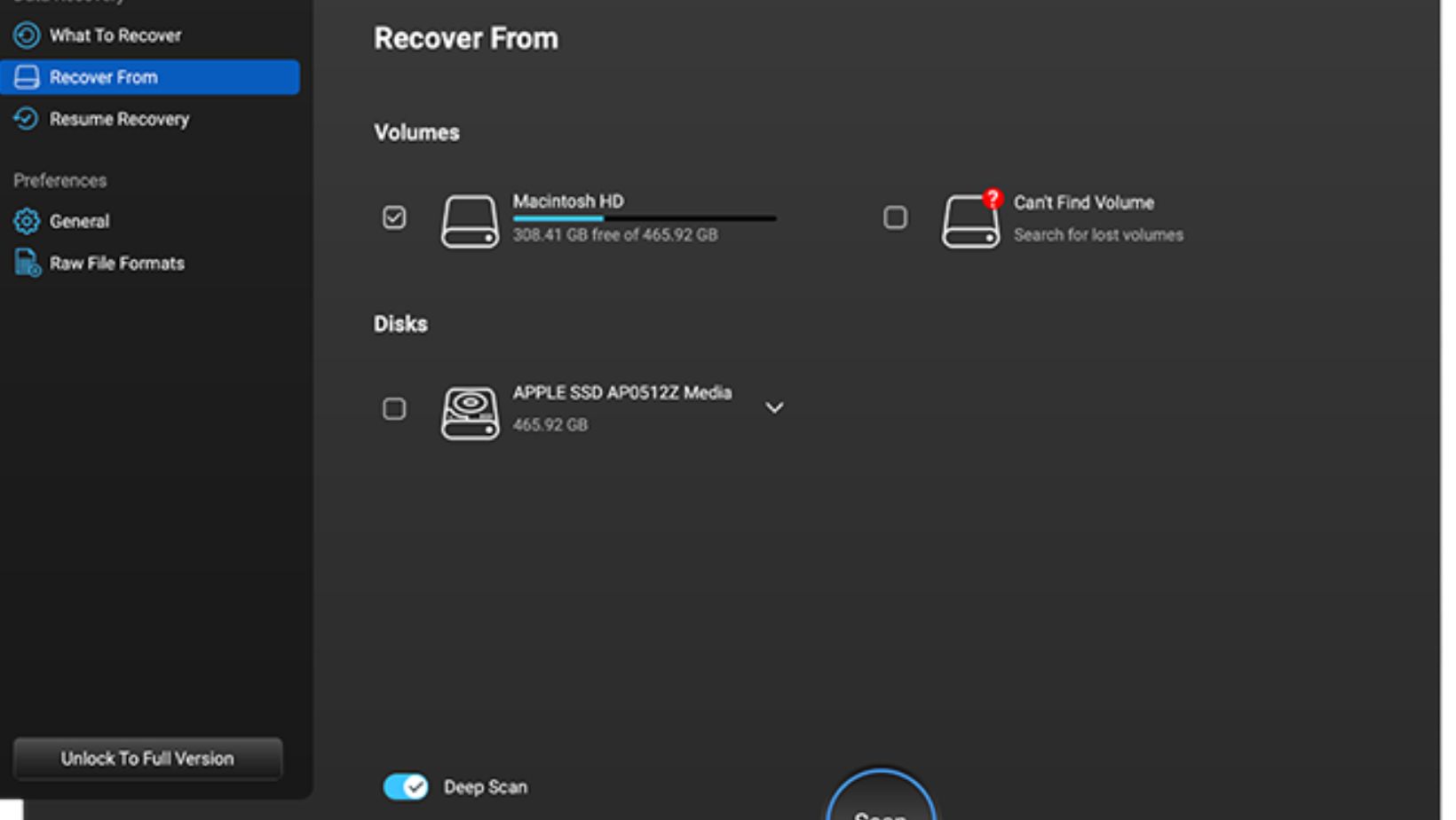
Step 3: Once the scan is done, preview the recovered video files and click the Recover button to save them at the desired location on your device.
Preventing Future Data Loss on Mac
Now that you are familiar with the free methods for data recovery on Mac, it’s time to learn preventive tips to avoid such data loss issues from your end. Here are some tips:
- Maintain Regular Backups: Use Time Machine or cloud backup solutions like iCloud to back up your important files on a regular basis.
- Enable File Versioning: Many apps like Google Docs or Microsoft Office allow file versioning. Enable this feature to roll back changes or recover older versions.
- Install Antivirus Software: Protect your Mac from virus or malware attacks that could delete or corrupt files using a reliable antivirus tool.
Conclusion
Recovering lost files on Mac can be a challenging process, but the above-mentioned free Mac data recovery software or manual methods can help you restore your files easily. Start with macOS’s built-in features like the Trash Bin, Time Machine, or iCloud. For more challenging scenarios, leverage free data recovery tools like Stellar Data Recovery Free for Mac.
Additionally, you can opt for preventive measures like regular backups and reliable antivirus software to prevent you from such headaches in the future. Remember, the best way to recover lost files is to avoid losing them in the first place!


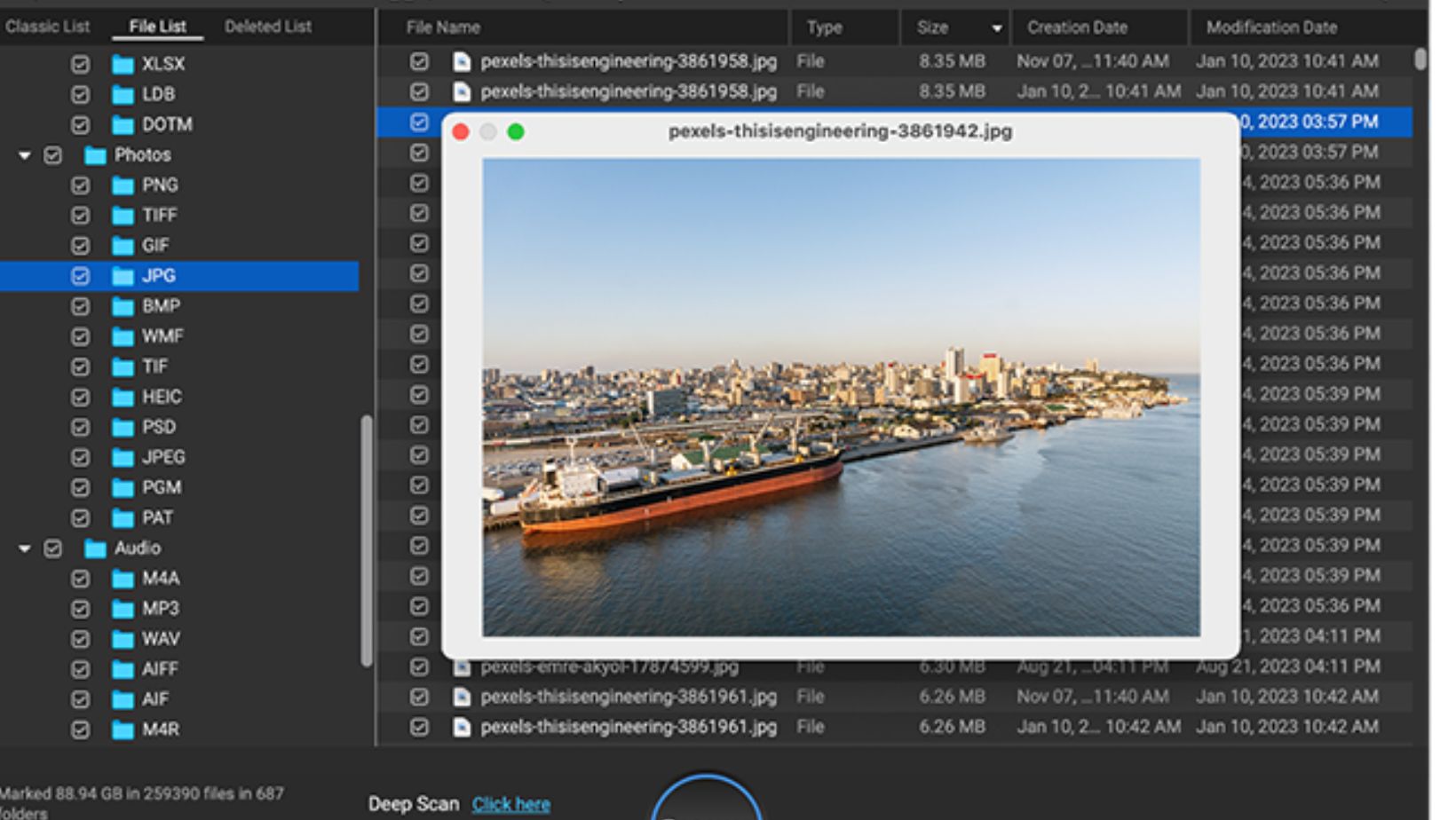
More Stories
Building a Strong Compliance Foundation
AI-Powered Link Building: How SaaS Marketers Can Automate Outreach Without Losing Authenticity
Instagram Analytics: New Metrics for Audience Growth – 2025