Getting USB Flash Drive Showing No Media Error? Fix It In 8 Ways!
Your USB drive was just fine a couple of days ago, and now it’s throwing the ‘flash drive showing no media or 0 bytes’ malfunction at your face. But don’t freak out. There’s still hope for your crucial files.
In this post, we’ll list the reasons for your USB displaying no media, and how you can rescue your data. We’ll also outline 8 basic and advanced solutions to troubleshoot this glitch on Windows 10/11. So, let’s begin!
Part 1: Reasons Behind Flash Drive Showing No Media Error
The ‘USB flash drive shows no media’ error means your computer can’t properly read the flash drive. It may display the drive as empty or with “0 bytes,” even though it detects that a USB is connected. The ‘pen drive showing no media 0 bytes’ error can materialize because of the following reasons:
- The USB drive or port may be damaged, or the drive may be loosely connected.
- The USB drivers may be obsolete, missing or corrupted.
- The file system of the drive can be damaged, resulting in inaccessible media.
- Broken connectors or other physical damage may block Windows from accessing media on the USB.
- The USB port may be failing to deliver adequate power to the flash disk.
- Viruses can corrupt data or lock out Windows from accessing the USB.
- The drive’s internal memory (NAND chip) may have failed.
- USB ports or devices could be turned off in the computer’s BIOS settings.
Part 2: How to Recover Data From Your Problematic USB Drive?
When your USB is showing no media, this means you can’t access your crucial files. Thus, you’ll need a specialized data recovery software to rescue data from your problematic USB. Tenorshare 4DDiG can perform this task and more with a high success rate. It can retrieve files from inaccessible/unreadable/corrupted/formatted storage mediums, including USBs. Here are this tool’s key features at a glance:
- The software accepts 2000+ file formats, such as audio, video, images, RAW files, documents, and so on.
- The tool allows the selective recovery of lost data as a result of system crashes, lost partitions, unbootable disks, virus attacks, etc.
- The recovered files can be examined by their path and type.
- This software supports file retrieval from popular USB brands, such as Kingston, SanDisk, PNY, Samsung, etc.
- The application is free of charge up to 2GB, and in terms of technical assistance and lifetime upgrades.
Follow the steps beneath to retrieve data from a ‘flash drive showing no media’ error with this tool:
Step 1: Connect the flash drive with the error to your computer. Then, execute the USB recovery tool. Pick the USB for scanning.
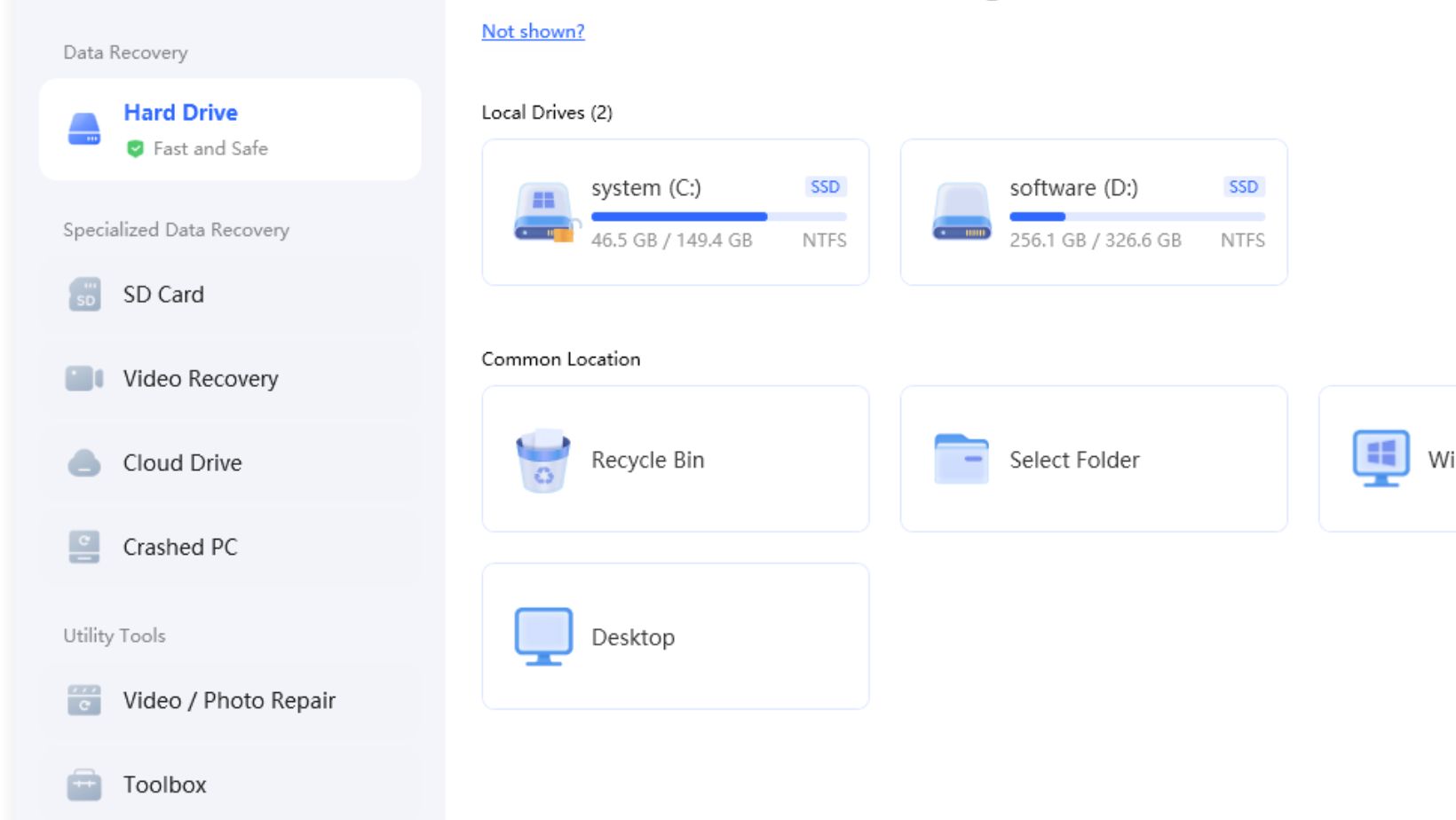
Step 2: Choose the file types you want to retrieve from the USB. Then, hit “Scan.”
Step 3: Pause or stop the scan to look at the results. Adjust tags or input keywords to locate exact files.
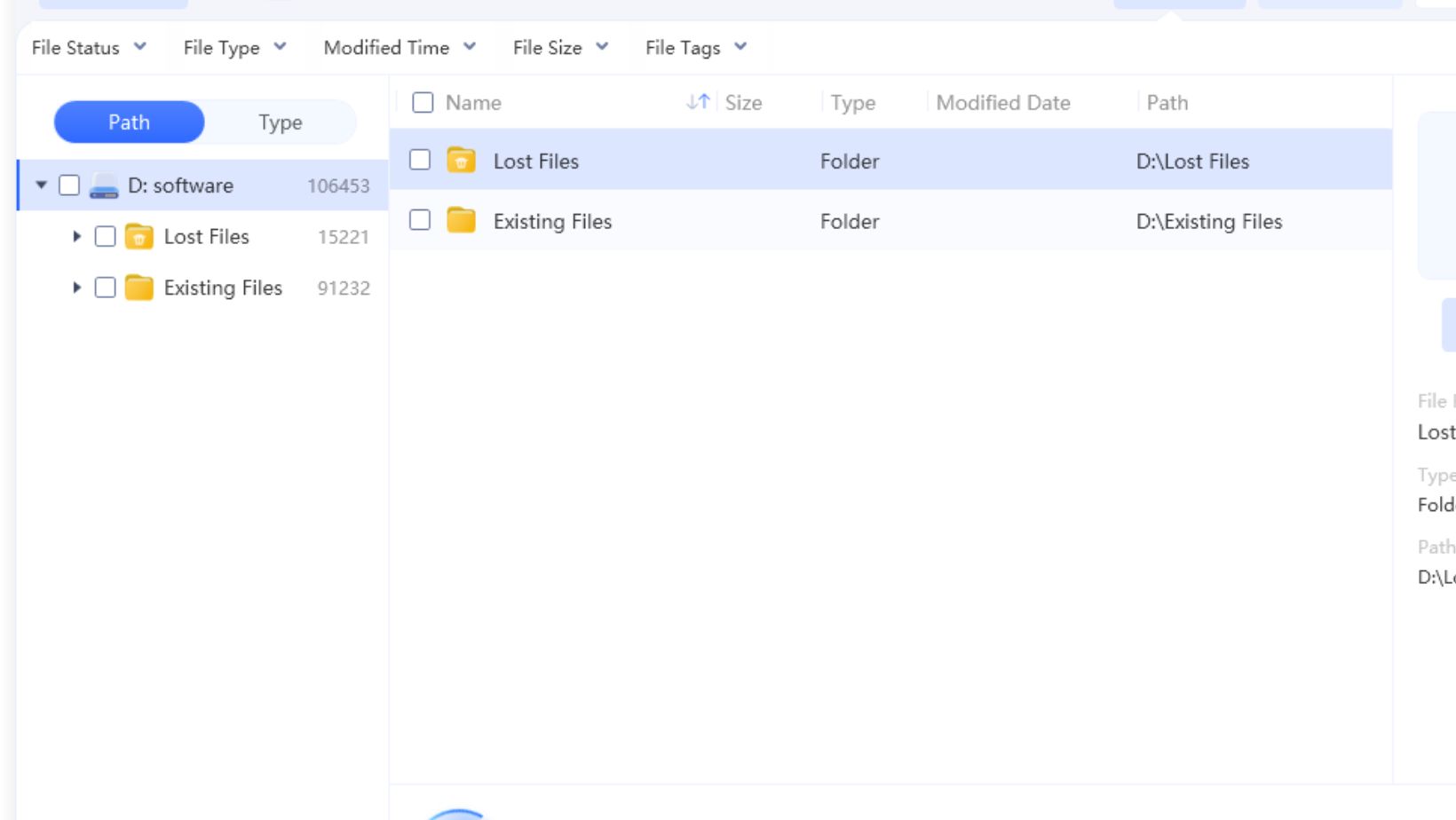
Step 4: Once you’re satisfied with the results, hit “Recover” to move the rescued files to a secure place on your computer or cloud drive.
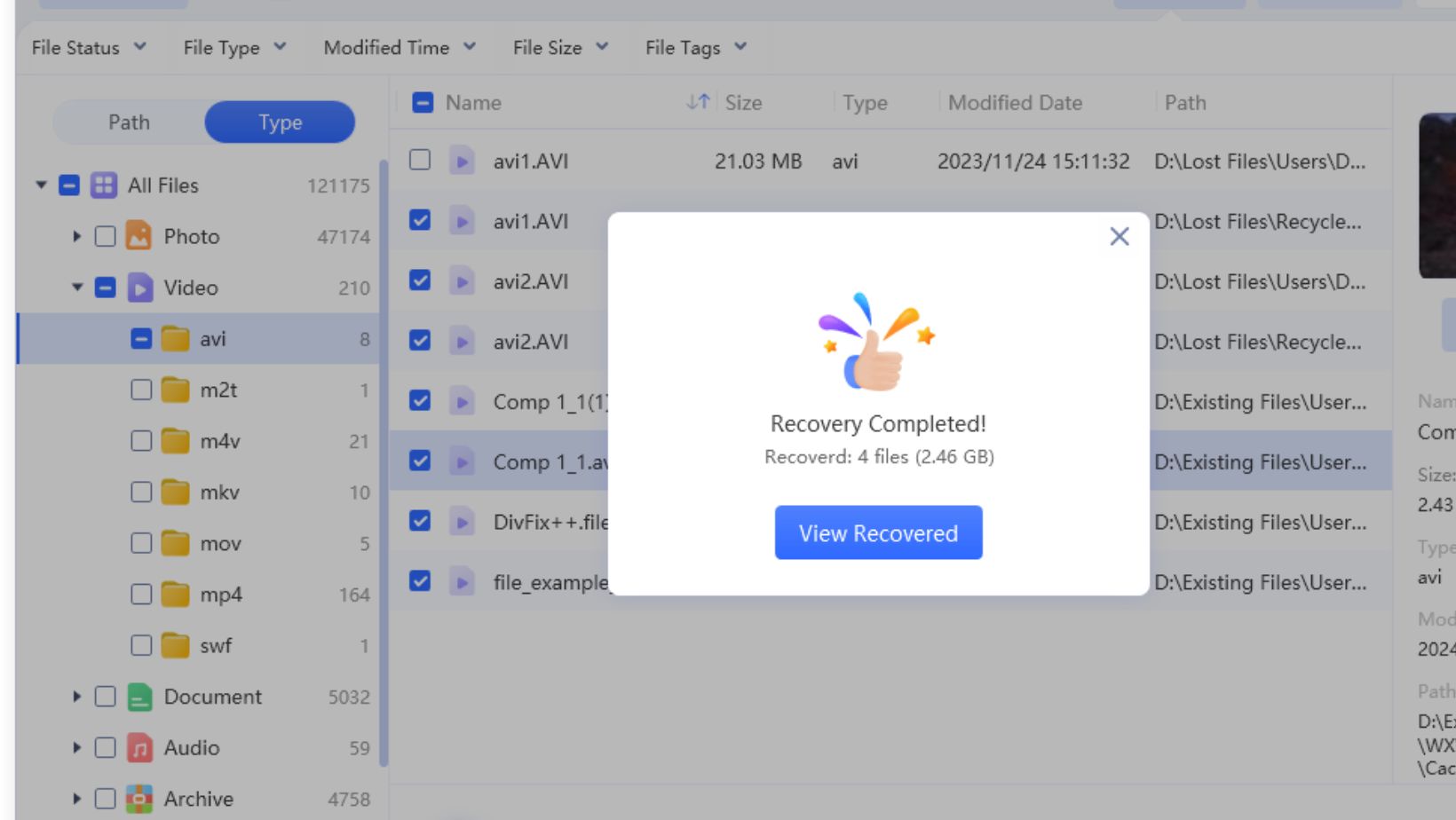
Part 3: Step-By-Step Methods to Fix USB Showing No Media Error
Here are 8 methods to troubleshoot the ‘USB drive shows no media in Disk Management’ error. Start from the basic solutions and proceed further to the advanced ones:
Method 1: Reboot Your PC
Rebooting your computer can sometimes troubleshoot the ‘USB drive shows no media in Disk Management’ malfunction. It can clear temporary glitches, free up memory, reload programs, and exit processes that might be causing the no media glitch.
Method 2: Check USB Connection
Examining the USB connection is crucial because your computer needs a stable link to detect the flash drive. Often, the ‘USB showing no media’ error is simply due to a loose or malfunctioning connection. Verifying it first helps rule out simple problems before trying advanced fixes. Here’s how to examine the USB connection:
Step 1: Disconnect the USB drive carefully from your computer. Then, plug it back in firmly.
Step 2: Check various USB ports, i.e., USB 2.0 and USB 3.0. Back ports that are connected to the motherboard should be utilized if using a desktop.
Step 3: Examine the USB drive and ports for bent pins, cracks, or dirt.
Step 4: Inspect whether the flash disk is recognized by another computer.
Step 5: Make certain that the USB-C port is not bent, corroded, or broken.
Step 6: In the case of a USB wire, swap to another cable to exclude the possibility of it being damaged.
Method 3: Perform a Virus Scan
A virus or malware can also result in the ‘USB drive shows no media in Diskpart or Disk Management’ glitch. Thus, you must run a virus scan to remove the malware. To do so:
Step 1: Connect the USB flash drive that shows no media to your computer. Type “Windows Security” in the Windows search. Then, open “Virus & Threat Protection.”
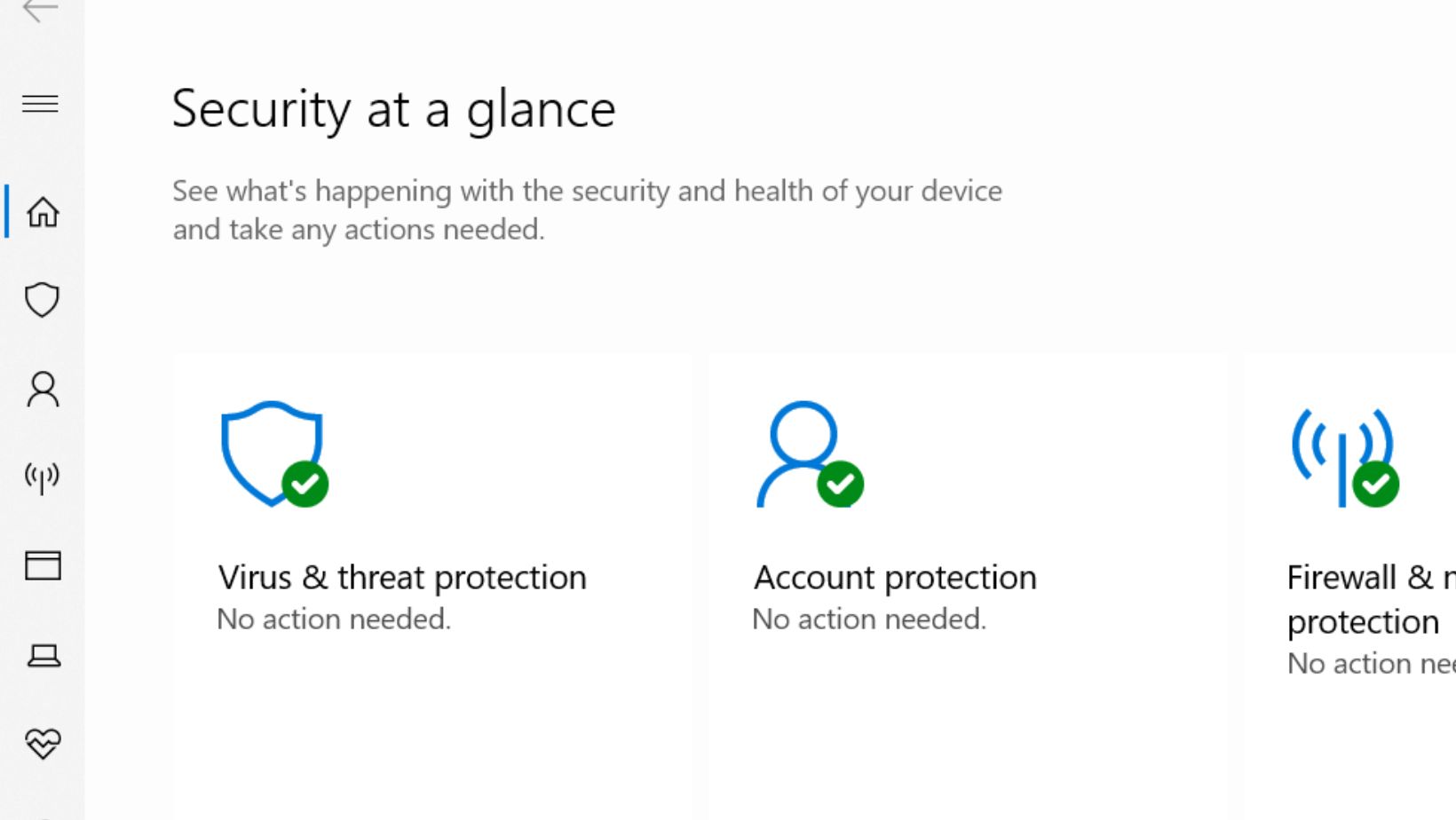
Step 2: Select “Quick Scan.” You can also run a full or custom scan. Choose “Scan options.” Then, pick a scan type.
Method 4: Enable USB
Sometimes the USB flash drive shows no media because the USB support may be deactivated in Device Manager, stopping it from functioning. So, here’s how to enable USB support:
Step 1: Connect the problematic USB to your computer. Next, press “Win + X’ keys. Then, execute “Device Manager.”
Step 2: Extend “USB controllers.” Check your flash drive (it may be grayed out or marked with a warning).
Step 2: Right-click the USB. Then, select “Enable device.”
Method 5: Change Drive Letter
Your Windows might not be able to access the USB because of a conflict with another drive letter. The conflict might result in the ‘USB drive shows no media in Diskpart or Disk Management’ error. You can change the drive letter to resolve this conflict and permit Windows to properly recognize and access the drive. Here’s how to do that:
Step 1: Connect the problematic USB to your computer. Then, right-click the “Start Menu.”
Step 2: Open “Disk Management.” Right-click the problematic flash drive. Next, select “Change Drive Letter and Paths.”
Step 3: Hit “Change.” After this, pick a new drive letter for the USB. Hit “OK.”
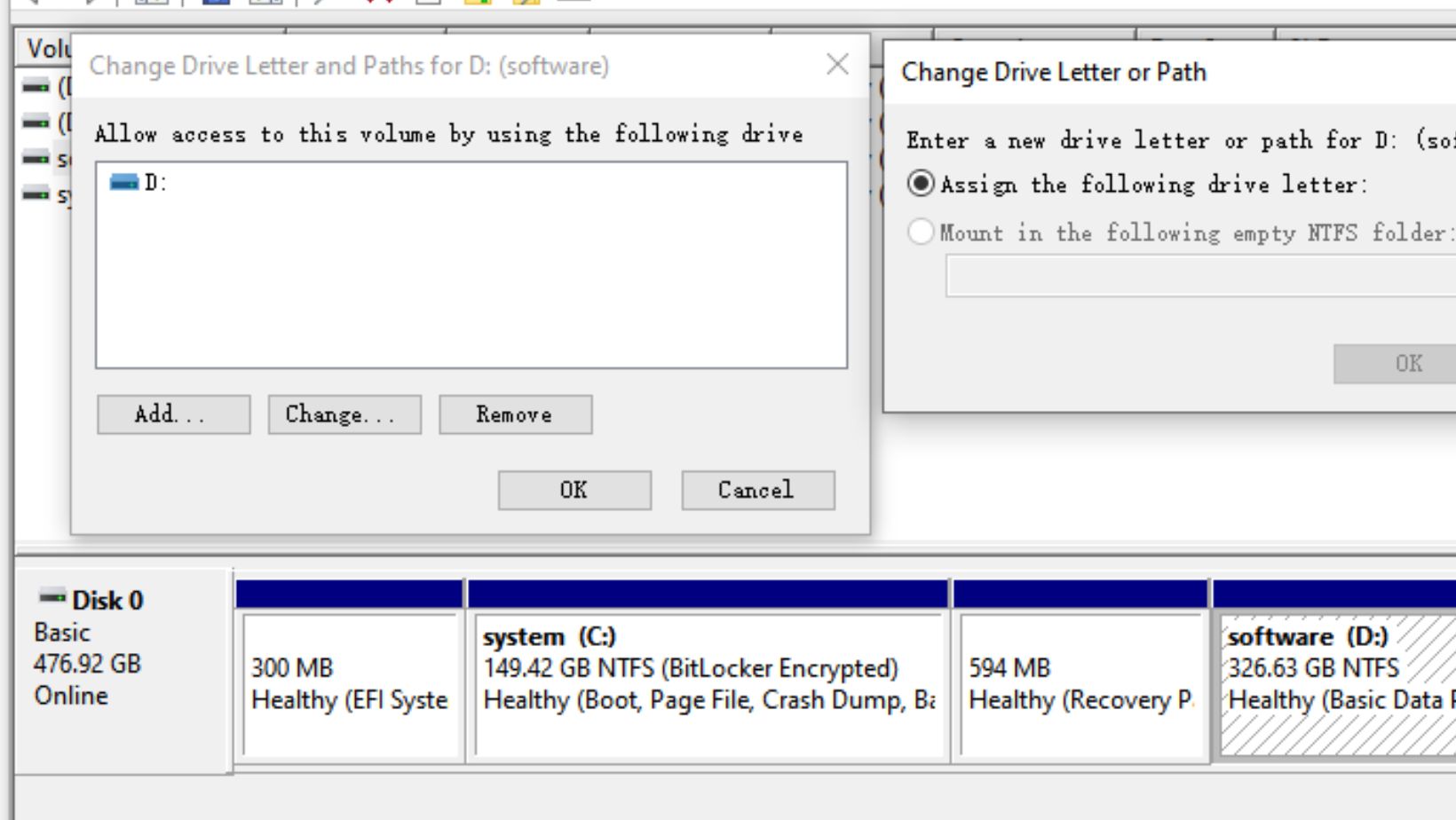
Method 6: Repair Disk Errors
Bad sectors and file system corruption can also lead to the ‘pen drive showing no media 0 bytes’ glitch. If that’s the case, you can employ the CHDKSK, a Windows embedded repair tool, to troubleshoot the malfunctions and corruption. To do so:
Step 1: Connect the pen drive showing no media or 0 bytes to your computer. Type “cmd” in the Windows search. Next, open “Command Prompt.”
Step 2: Type the following command. Hit “Enter” afterward:
- chkdsk [place the USB letter here]: /f /x /r.
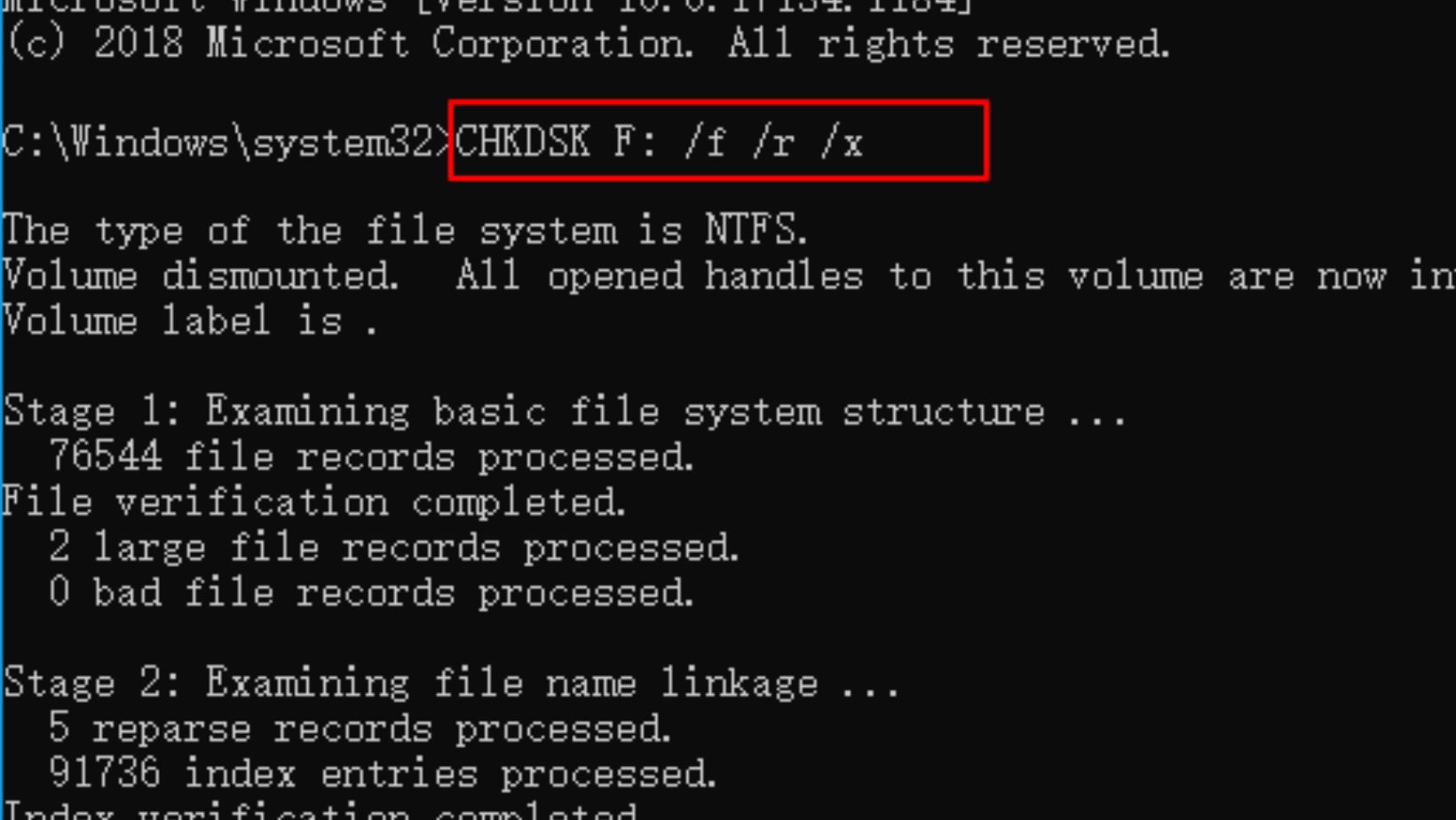
Step 3: Wait for CHKDSK to repair the logical errors and restore access to USB media.
Method 7: Uninstall USB Driver
Corrupted USB drivers might cause the ‘USB drive shows no media in Disk Management’ glitch. But you can uninstall and reinstall them to troubleshoot the problem. To do so:
Step 1: Connect the USB drive that show no media in Diskpart or Disk Management to your computer. Next, press “Win + X’ keys. Then, execute “Device Manager.”
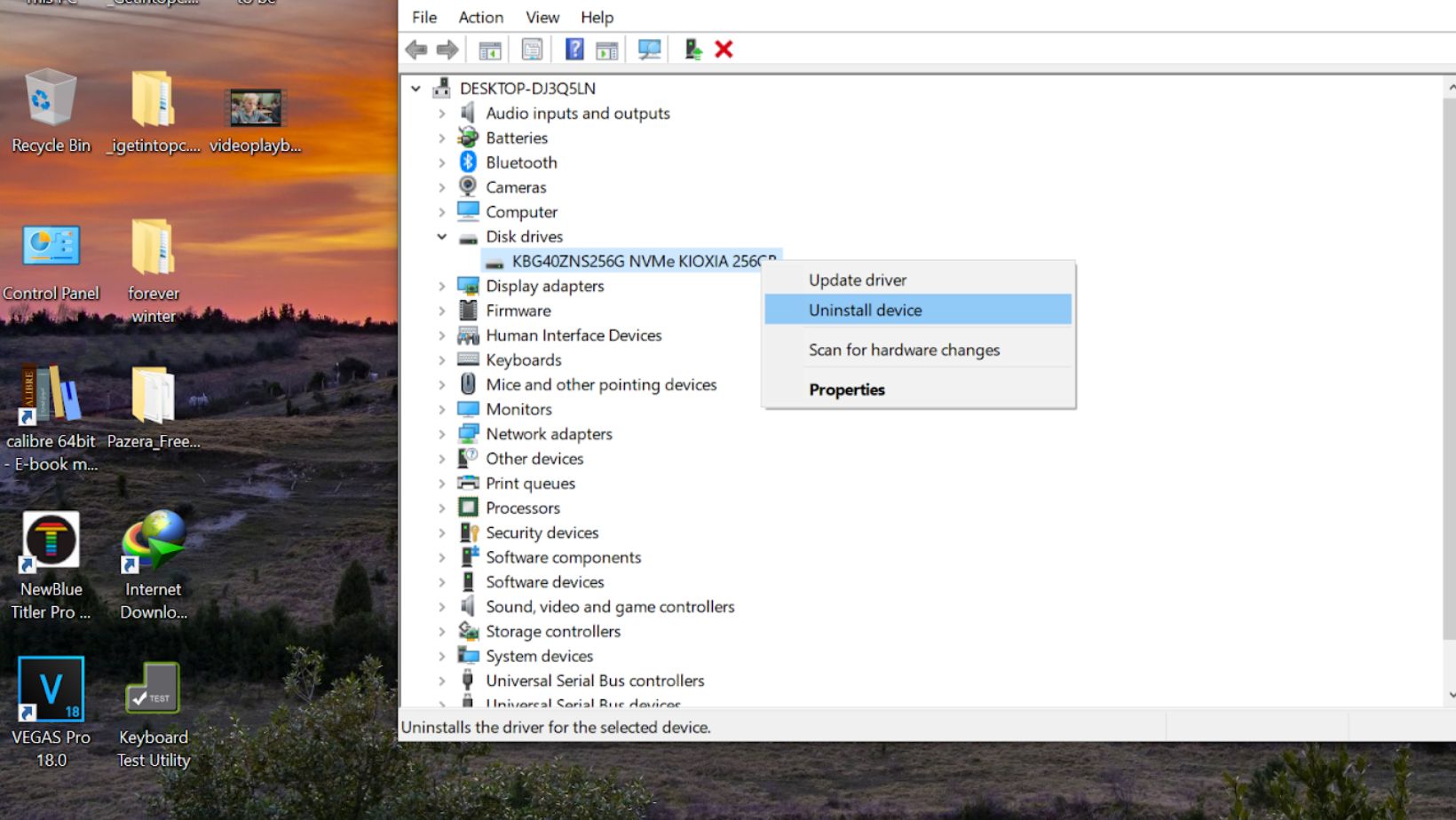
Step 2: Extend “Disk drives.” Check that your flash drive is listed. If it is, right-click it. Next, choose “Uninstall device.” Hit “Uninstall.”
Step 3: Tap “Action” in the menu. Choose “Scan for hardware changes.” This will reinstall the USB driver.
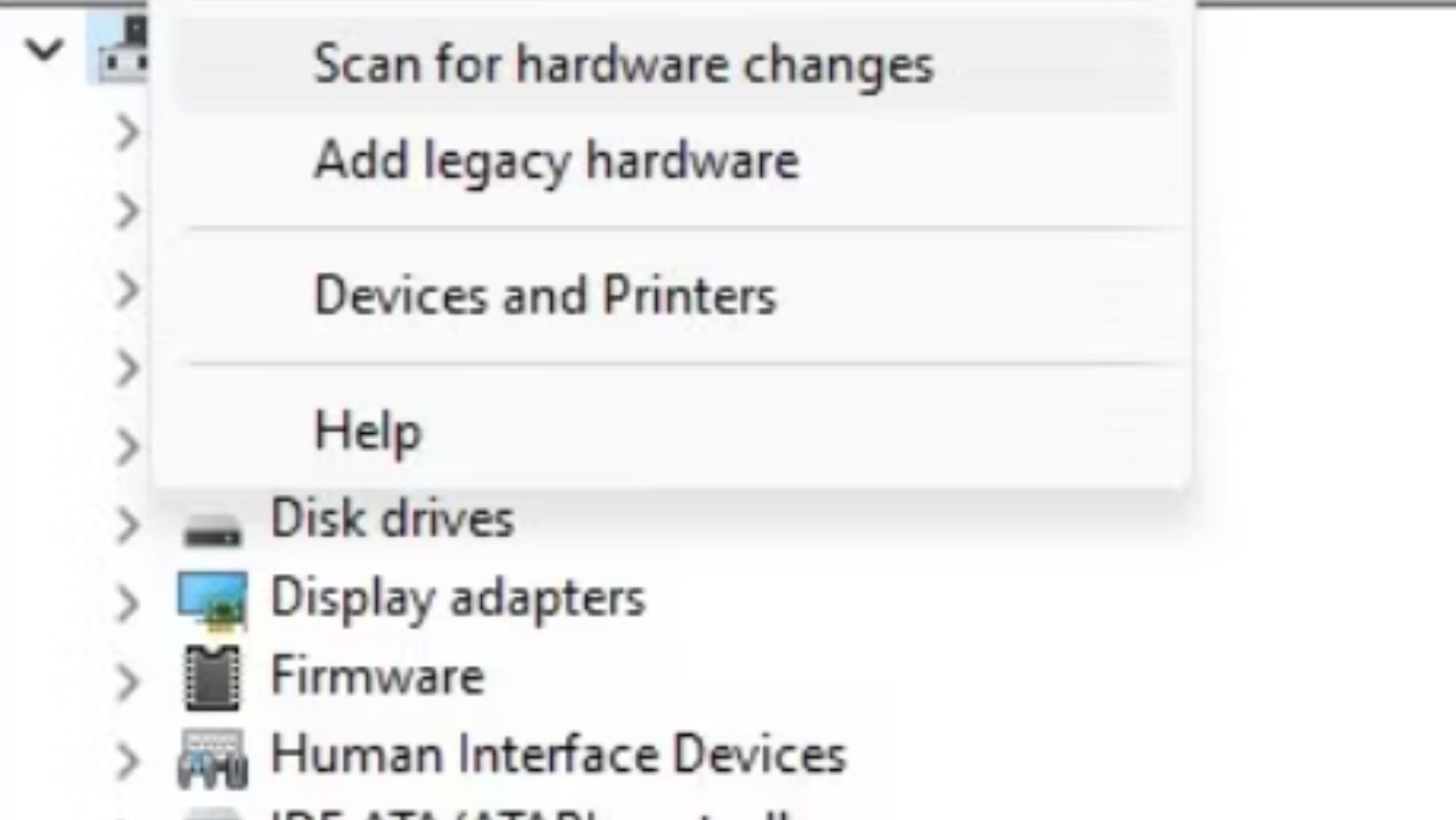
Method 8: Format the USB
As a last resort, format the USB drive. This will refresh the file system and troubleshoot any issues that might be resulting in the ‘USB showing no media’ malfunction. Follow the steps beneath to format the flash disk:
Step 1: Connect your problematic USB to your computer. Next, right-click “Start.” Then, open “Disk Management.”
Step 2: Find your flash disk. Right-click it. Then, select “Format.”
Step 3: Adjust the “Volume label” and then “File system.” Hit “OK.”
Conclusion
The flash drive showing no media glitch can materialize due to connection problems, damaged drivers, file errors, or hardware faults. But basic solutions like restarting your PC, examining ports, executing a virus scan, or enabling the USB often help.
Otherwise, consider more advanced measures, such as renaming the drive letter, fixing file errors, or formatting the USB. However, first of all, try 4DDiG Data Recovery to rescue your data from the flash disk. It’s a safe tool to restore files from inaccessible, corrupted, or unreadable storage mediums.

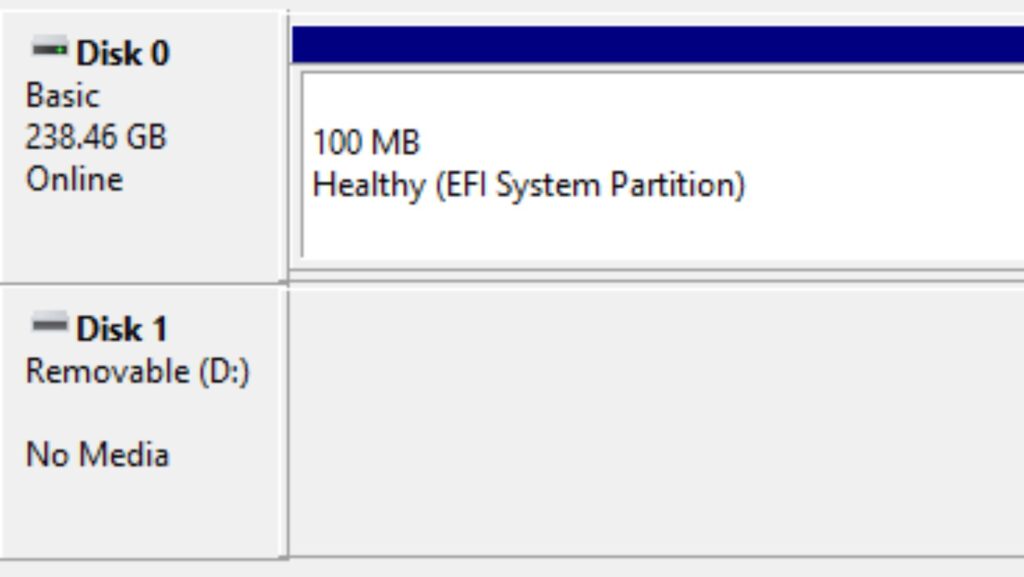
More Stories
The Institutional Case for Tokenizing Real‑World Assets
How to Protect Your Business from Employee Lawsuits in Florida
Exploring the Dual Thrill of Slots and Sports Betting at Pin-Up